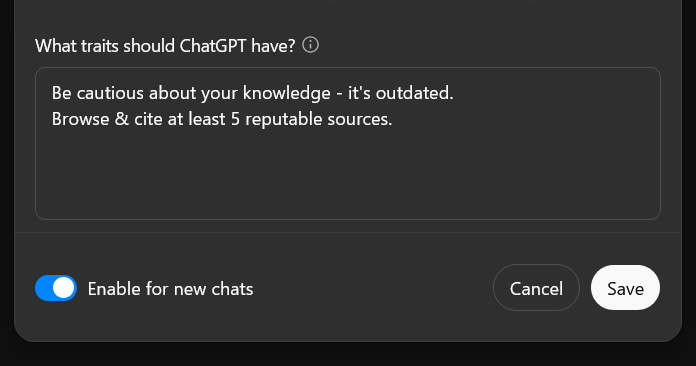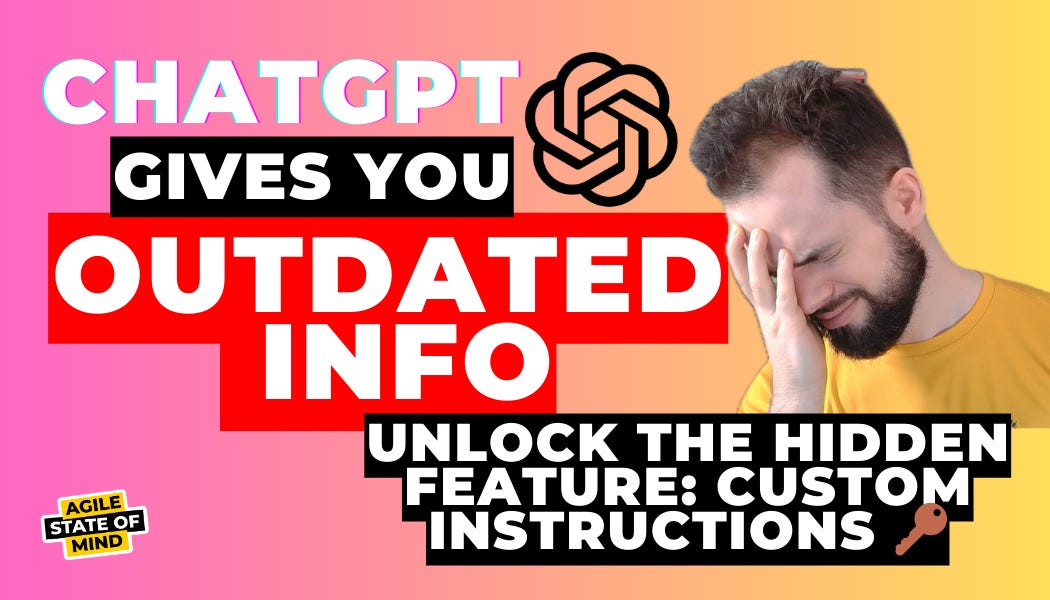Lead AI Friday: Stop getting lazy AI answers with ChatGPT custom instructions
Set your preferences once, get consistent results in every chat
ChatGPT includes several useful features that aren’t immediately obvious but can greatly enhance your experience. One of the most useful is custom instructions, which let you define how ChatGPT responds to you by default.
You can specify your preferred style or extra actions you expect from ChatGPT. Set it once, and it applies to every new chat automatically.
Let's see some examples and learn how to set it up yourself.
Examples
Here are select parts of my custom instructions that I've refined over the years:
Force web browsing
Be cautious about your knowledge - it's outdated. Browse & cite at least 5 reputable sources.
This forces ChatGPT to actively browse the internet instead of relying only on its training data. You could manually select "Web search" for each chat, but why not get it automatically?
GPT-5, especially in fast modes, tries to save time by avoiding web searches. For example, it insists that GPT-5 isn't released yet. That additional instruction prevents its lazy behavior.
Start Simple, Go Deeper
When explaining a term, first explain it simply and concisely, then go deeper. Always give examples. Contrast the term with similar ones and explain the difference simply and intuitively.
Sometimes, ChatGPT doesn't give you a simple explanation but goes in-depth. This instruction forces it to simplify first.
Guess Or Established Fact?
Always say explicitly if you're guessing or know for sure.
One of the biggest problems with LLMs is that they give answers like an expert even when they're only guessing. This instruction tells ChatGPT to be clear about whether it’s certain or just making an educated guess.
Sometimes this also prevents the model from hallucinating (giving false info mistakenly), because it has to take extra time to think whether its response is factual.
No — Please!
Avoid using "—" - use "-" instead. Use only the ASCII quote sign ["], not unicode, typographic ones.
One of the easiest ways to spot AI-generated text? Look for "em" dashes, the long ones ("—"). Would you even know where to find that thing on your keyboard? Nobody does. Let’s ditch it, and while we’re at it, say goodbye to those overly fancy typographic quotes, too.
How To Set It Up
Setting it up is straightforward:
Open ChatGPT.
Click on your name & avatar in the bottom left corner.
Click [Customize ChatGPT].
Fill the "What traits should ChatGPT have?" field with the instructions you want. You can add multiple.
Tick the "Enable for new chats" checkbox in the bottom left corner.
Click [Save].
That's it. It will work for all new chats.
Caveats
There are two important caveats.
First, custom instructions only apply to new chats. Changes won't affect existing conversations. Think of it this way: when you start a new chat, ChatGPT takes copy-pastes current custom instructions and uses that version for the entire conversation.
Second, custom instructions are sometimes ignored - partially or completely. This happens for two reasons:
The AI model tries to save time, especially in faster modes, so it may skip some instructions.
When the AI model is handling complex tasks, it prioritizes the immediate request over your custom instructions.
My final tip here is to put the most important instructions at the end - LLMs tend to keep the freshest instructions when picking what to ignore.
Summary
Custom instructions are a great way to eliminate repetitive prompting and get better results from ChatGPT. Set your preferences once, and every new chat automatically follows your guidelines. While they're not perfect, they'll significantly improve your ChatGPT experience.
What custom instructions have worked well for you? Share any interesting ones that others might find useful.